Izix app: How does the Izix application work?
How to use your mobile phone to book spots, open and close the gate and more.
Content
- Why should I use the Izix app?
- How do I use it? The three app tabs in detail:
- Common issues
Definition: Remote control at Izix is referring to the digital remote control you have available on your Izix application on your smartphone. This remote will enable you to open the gate of the parking lot.
Take a look at the below video to get familiar with the app interface
1. Why should I use the Izix app?
Thanks to the technologies used by Izix allowing you to use your smartphone as a remote control, you will no longer get stuck at the entrance of a parking lot because you forgot to book your parking spot or similar.
Review whether you received the Izix invite. Your organisation's administrator must first create your profile.
Ensure you downloaded the Izix app iOS / Android
Verify that you have network connection (through 4G or wifi).
To enable gate opening, make sure to activate your geolocation.
A) Overview
The app does not have one central overview to find all your existing accesses. Depending on the access type and method, the interface will look differently.
The Izix app has three main tabs. Each one allows you to access different areas of the product:
If your app interface differs from the above or below images, this is likely due to different access rights. Depending on the access rights, ongoing bookings or similar, the available remotes and the possibility to book a parking will differ.
The options and functionality of each tab may differ depending on your accesses. Similarly, if a profile exists on multiple organisations (with the same email address), users will have the option to switch between organisations by clicking on the green error on the bottom left:
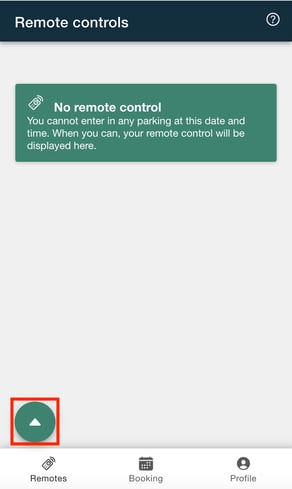
B) Remotes
From the remotes tab, you can see all available remotes in that moment. There are three main statuses:
Access the parking with a remote control
C) Booking
d) Profile
You may change your basic information such as name and licence plate on the app. If you wish to change other information such as your password or the email, please log in to the web interface. The web interface offers more possibilities to adjust profile related information, show you all the accesses assigned to you and gives a detailed overview of your available credits and alike.
3. Common issues
If you are missing any accesses, please firstly contact your parking/office administrator. In most cases, you were not granted the required access rights.
For any common application issues, please see below references: