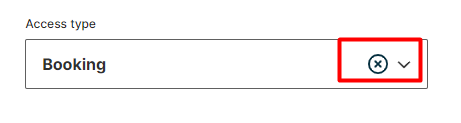If you have the role "Administrator", "Receptionist" or "Park Owner", you have access to the Control Room in your account. Find out how to filter in the Control Room here.
The availability of this feature depends on your subscription and role.
Definition: The Control Room is a dedicated page on the Izix interface where car park owners, adminsitrators, security and reception stakeholders can see the interactions of parkers within the car parks. It allows them to control access to parking spaces and grant valid access to parkers requesting assistance to enter the car park.
Why do I need to be able to filter in the Control Room?
You can filter by Date, Access Type, Organisation and Port to find all the access logs you need to see.
-
-
You can search profiles who have access to your parking lot by first name, last name, and plate
- If the user doesn't have any access you can from her on also create a visitor profile
-
If a user has access to the parking lot, you can select a gate and open it for him
-
You can open the gate from distance
-
FAQ's :
For more detailed information about the control room check out this article
If you don't know were to find the Control Room please click here
How can I filter in the Control Room?
We will go through all of the filter buttons you can find back in the Control Room
Show / Hide filter
1. You can show the filter by clicking on the green filter icon on the right:
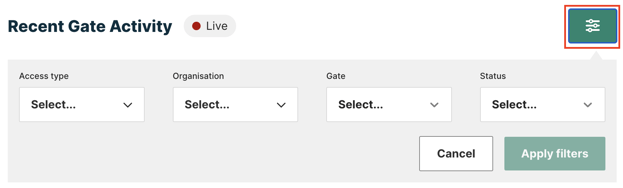
To hide the filter options, click the filter icon.
Search bar
Use the search bar if you want to search for a particular data (License plate, name, beneficiary etc) 
Date
You can filter on a certain start date and time or end date and time or a particular time frame in which you will need to fill in the field "From" and the field" To", to find all the logs back from one moment to another one.
1. Click on the box "From", a little agenda will be displayed
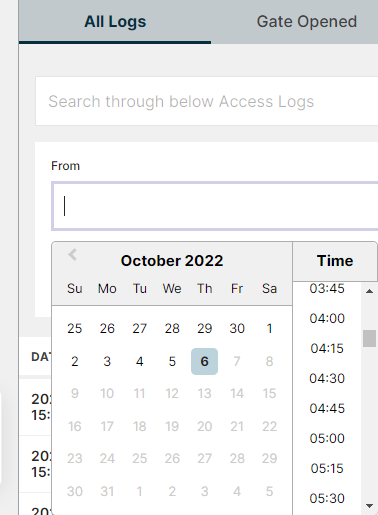
2. Click on a start date
3. Click on a specific hour
If you don't select a specific hour, by default "00:00" will be filled in the box.
4. The field "From" is now filled in
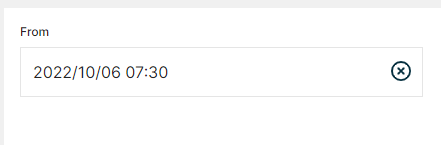
Access type
You can also filter to see all the logs of the users having a particular access type.
1. Therefore you will need to click on the "Select" field

2. You will then be able to see all the already existing access types in the configuration of your organisation
3. Select the access type on which you would like to filter
Organisation
The control room displays all the IN's and OUT's on the parking lot through all the different organisation that are using the same parking lot.
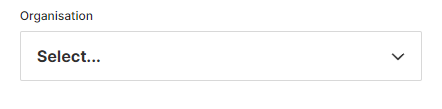
Gate
You cans also filter through the access logs on the gate name.
This will be useful if you want to see if the gate is working for other people.
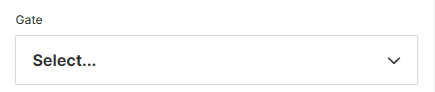
Confirm filter
Once you filled in on what you would like to make you search click on "Apply Filters"
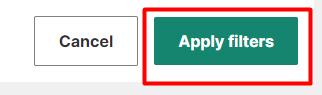
Remove filter
If you want to remove a filter click on the little cross in the box :