How to invite your users to join Izix?
After creating new profiles on Izix and granting them an access, you still need to invite them.
Definition: The invitation is an action that an administrator completes in the Izix software in order to notify the users to confirm their account and to start using Izix to benefit from the parking lot access granted. This will also enable them to receive the notifications when making bookings, or releasing their spot.
Why inviting users whose profiles are already created?
By default, once created, the profiles of your users are given the status "Not invited". All actions performed on these profiles do not trigger any communication to the users. Moreover, users cannot access their profile yet. Therefore, you need to invite them. When inviting a user, the following events will be triggered:
- A first email is sent to the users invited in order for them to confirm their account and create a password;
- Once this first step is completed, invited users receive a second email to download the application.
You can either invite the user right after the profile creation individually or invite multiple users at once. This article includes:
It is recommended to first assign all relevant access rights and invite users as a last step to avoid multiple notifications.
1. How to invite one user
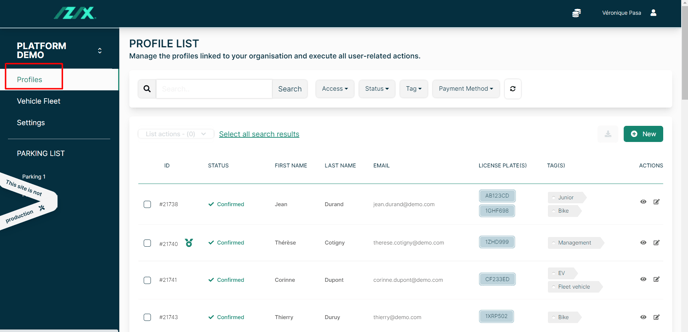
2. Insert the name of the profile you would like to invite
2.1. Click on "Search"
2.2. Click on the "Show" button next to the profile you want to invite
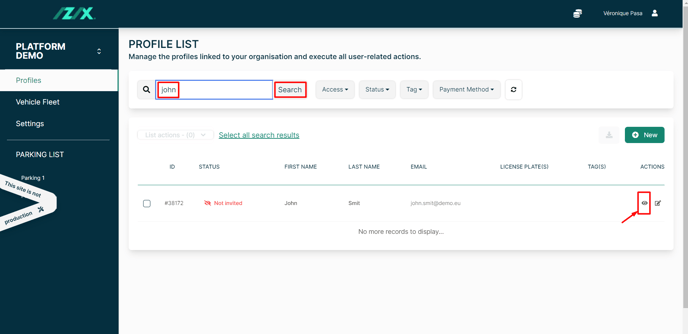
3. Click on "Invite" in the top right corner of your screen
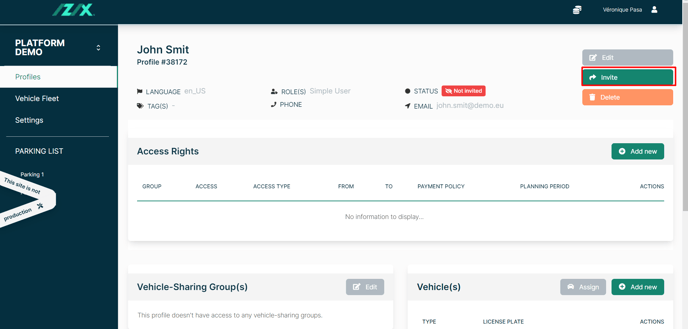
4. Click on "Confirm"
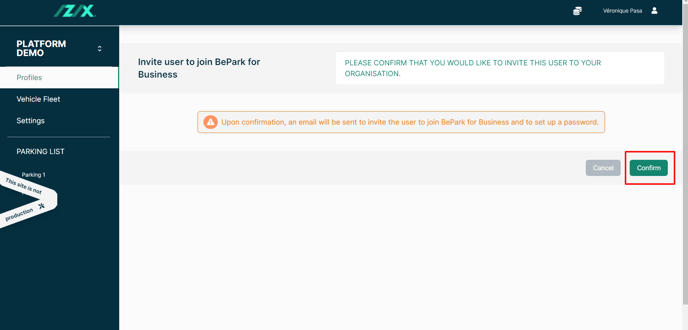
2. How to invite multiple users
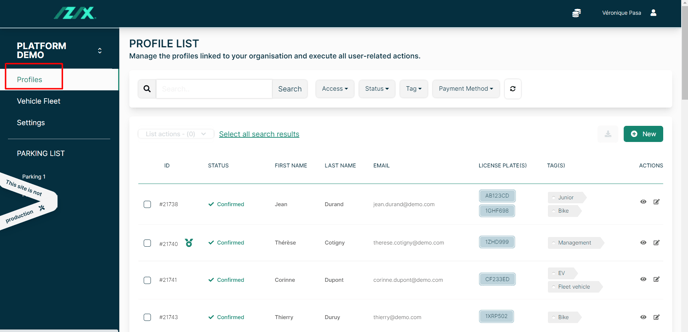
2. Filter on the users based on their "Access", the "Status", the "Tag" or "Payment methods"
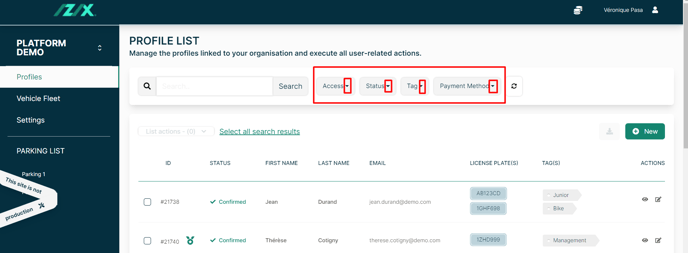
2.1 Tick the boxes one by one at the left of their name or click on "Select all search results" to select all the boxes at once
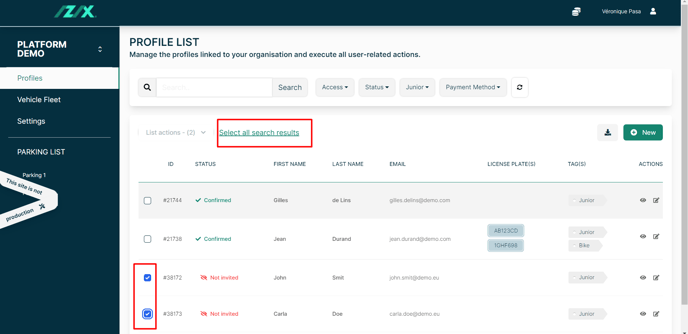
2.2 Click on "List actions"
2.3. Finally click on "Invite users"
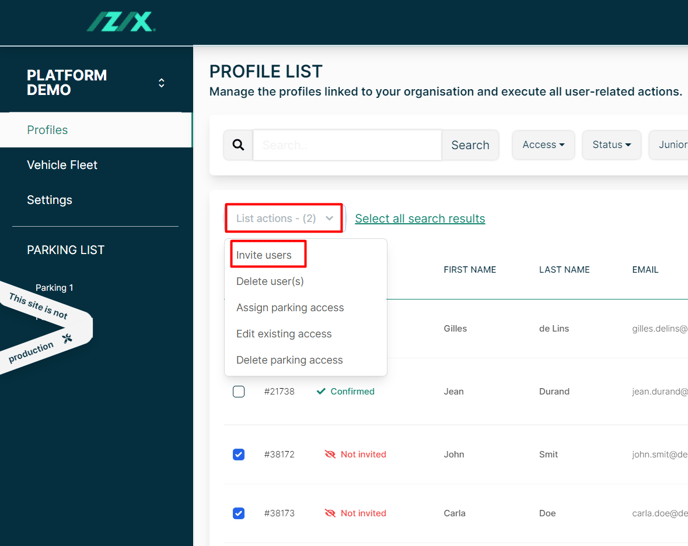
3. Click on "Confirm"
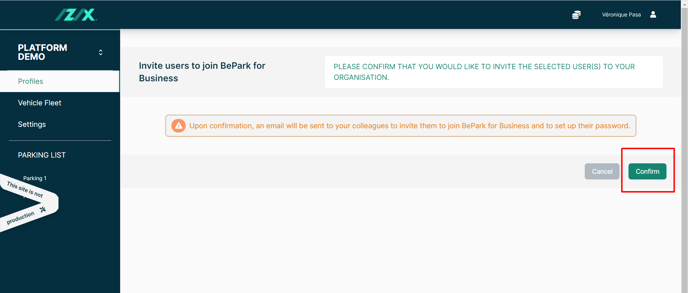
3. How to verify the status of a profile?
This status is either :
Tip: Invitation emails might end up in the spam or promotions section of users' mailbox. Ask them to verify all inboxes.
Please note that the invitation sent is only valid for 7 days. It is, however, possible to resend an invite if the previous one is expired.