What is a Community and how do I create it and give access?
Share parking spots with people outside your organisation and make use of unused capacity via communities.
This feature's availability depends on your subscription plan and role. It is recommended to contact your account manager to discuss your needs before creating the first community.
Definition: A community is a group of organisations sharing access rights to a selected number of parking spots.
A community is owned by an organisation called the owner organisation. Community managers create and administrate the community and are part of the owner organisation.
Invited representatives are the persons receiving invitations sent by the community manager to join the community. They are not part of the owner organisation. If they refuse, the invitation becomes a denied membership. They won't have access to the community accesses of the community. If accepted, he organisation of an invited representative becomes a member organisation of the community. Member organisations can use the accesses linked to a community. Accesses linked to a community are called community accesses.
Content
- What is the purpose of a community?
- How do I create a community and give access?
- Invitation to and confirmation of the member organisation(s)
- Known limitations
1. What is the purpose of a community?
Once in a community, common parking areas can be shared amongst multiple building tenants (organisations). Access can be given to any organisation unrelated to any existing leases. Through a community, the use of capacity is optimised.
Examples: EV charging zones, common visitor areas, handicap spots, bikes zone, event parking, and more generally all unleased spots.
Use case example:
Organisation Realtor Inc. has multiples tenants. Each tenant has a number of leased parking spots. A specific, shared area of the parking lot is foreseen for visitors of the building. The administrator of organisation Realtor Inc. creates visits for all tenants on their parking lot, which is an administrative burden. Tenants often miss to inform the administrator in advance about an upcoming visit creating additional pressure.
With a community access, each tenant can make their own reservation on the shared visitor spots and the administrator of organisation Realtor Inc. is no longer involved in this process. Realtor Inc. does not manage the users that have access to these spots. The users are fully managed by the other organisations.
2. How do I create a community and give access?
The main steps to create and give access to a community are as follows:
- Create a community access policy
- Create the community
- Assign accesses to your community
- Invite members to your community
Once a community is created, new members can be added at any point in time. It is possible to assign multiple access policies to a community. Importantly, the invited members must be administrators of their organisation. The administrator must accept the invite on behalf of all their profiles. Once an administrator accepts the invite, all profiles of the organisation gain access to the community.
Watch the below video to see detailed instructions on the four steps:
In order to give access to your community to your own organisation, please proceed to invite one of your own administrators to the community.
3. Invitation to and confirmation of the member organisation(s)
The invited member organisation (administrator) will receive an email invitation:

They must accept the invitation. In case the administrator is part of multiple organisations, they will be asked to confirm the organisation:

Following the validation, a confirmation email will be sent to the member organisation administrator (=the invited profile) and the owner organisation administrator (=who sent the invite):
a) Confirmation of the member organisation

b) Confirmation of the owner organisation
c) Confirmed vs pending access
Once an administrator has been invited, their email address will appear on the community overview. Confirmed invites appear in green and will show the organisation's name instead of the invited email: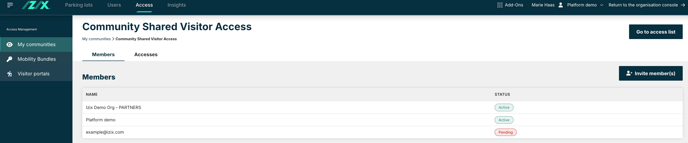
4. Known limitations
Currently, some limitations exist related to the visibility on community access rights and modification possibilities to existing communities.
Limitations for administrators
- Once sent, the invitation to a community does not expire. It is not possible to disable the invitation.
- It is not possible to resend an invite.
- The planning period for a community access will always equal the owner's default planning period (marked with a star).
- Once accepted, member organisations cannot be removed from the community.
- Unlike other access rights, a community access right does not appear on the profile access rights of a user (unless currently actively in use, e.g. the person has an ongoing community booking for today).
- Once created, it is not possible to remove nor rename a community.
- A member organisation may use the community booking access to make reservations, but the reservation will not appear on the reservation list of the member organisation. The booking will only be visible on the user's profile. The reservation can only be modified/cancelled by the community owner organisation.
- Booking for a user is possible via the reservation list, but not from the profile.
Access logs: Community access records will be visible to both the organisation to which the user belongs and the owner of the community.
For instance, if Ana is a member of Paradise Offices, which has access to the community (but is not the owner), Paradise Offices will be able to see her accessing parking through community access in their logs. Conversely, the owner of the community, Sky Offices, will also see Ana's activity in the access logs but will not have the ability to access her user profile, as it is associated with a different organisation.
Reservation list: Reservations made through community access will only be displayed to the organisation that owns the community.
To illustrate, if Ana is part of Paradise Offices and that organisation has access to the community (but does not own it), Paradise Offices will not find Ana listed in their reservation records. However, since Sky Offices owns the community, they will be able to view Ana’s reservations on their reservation list.
Limitations for users
- The access right is only visible on the app (not on the web).
