How to create a reservation for a visitor?
Plan a visit for a visitor or open the gate within seconds for unannounced visitors.
This feature's availability depends on your subscription plan and role. In addition, an existing visitor access policy is required. See here.
Note: In the interest of data protection, visitor profiles without any future reservations and visits >2 months in the past are automatically removed from the system.
Definition: A visit is a period during which a visitor can access the parking lot. A visitor does not have access to the Izix app or their Izix profile.
Content
2. Visitor confirmation and access
1. Options to create a visit
There are two options to create a visit. You will find step by step instructions for each option further below.
This option is ideal if a visitor is blocked in front of your gate and requires a quick access to your parking.
On the reservation list it is possible to create visits and bookings for existing user profiles. This option is recommended to plan future visits.
a) On the control room
Start from the "Parking management Interface" -> "Control Room" -> "Search":
Watch the below video for a step by step explanation:
If there is no visitor access available, it means that this access policy needs to be created. Contact your administrator or Izix account manager for further information.
If a visitor arrives before the start of the reservation, the gate will not open. It is therefore recommended to create a visitor reservation for a longer timeframe than the actual visit (+15-30 minutes before and after). If the visitor arrives in advance and you wish to open the gate immediately, it is recommended to create a short reservation for the same visitor. Example: The visit starts at 2:00PM. The visitor arrives at 1:30PM. Search for the profile via the control room and create a reservation for 1:30-2PM. Note: This reservation cannot overlap with the existing reservation.
Find a detailed overview of the control room here.
b) On the reservations list
Start from the "Parking management Interface" -> "Reservations" -> "Create Reservation":

Watch the below video for a step by step explanation:
If there is no visitor access available, it means that this access policy needs to be created. Contact your administrator or Izix account manager for further information.
2. Visitor confirmation and access
Visitors receive a confirmation email with an access link. Visitors will be able to enter the parking lot on the given date and time. The visit is hence linked to the visitor's e-mail address. The email might also contain a code (if code is a valid entrance method on the parking lot) that the visitor can use to access the parking lot.
Confirmation email example: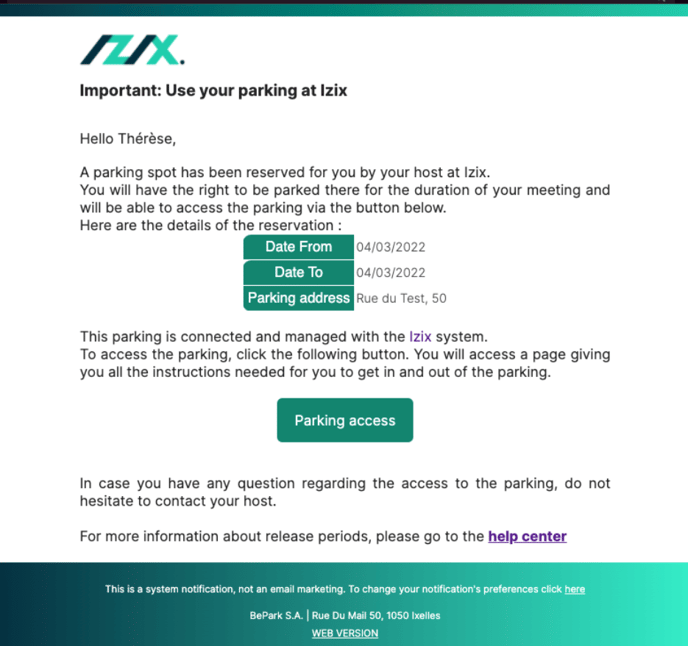
Once clicked on the "parking access" link, the visitor can choose the specific gate to open via the link. For a standard parking, commonly one "IN" and one "OUT" gate are shown. This may look as follows:
.png?width=688&height=189&name=image%20(18).png)
Once the visitor clicks on the appropiate gate, the gate will open and a notification will appear:
.png?width=688&height=216&name=image%20(19).png)