Izix web: Error 403/404
Understand the error 403/404 and what you can do about it.
Definition : Error 403 represents an authorisation issue.
1. Common reasons for a 403/404 error
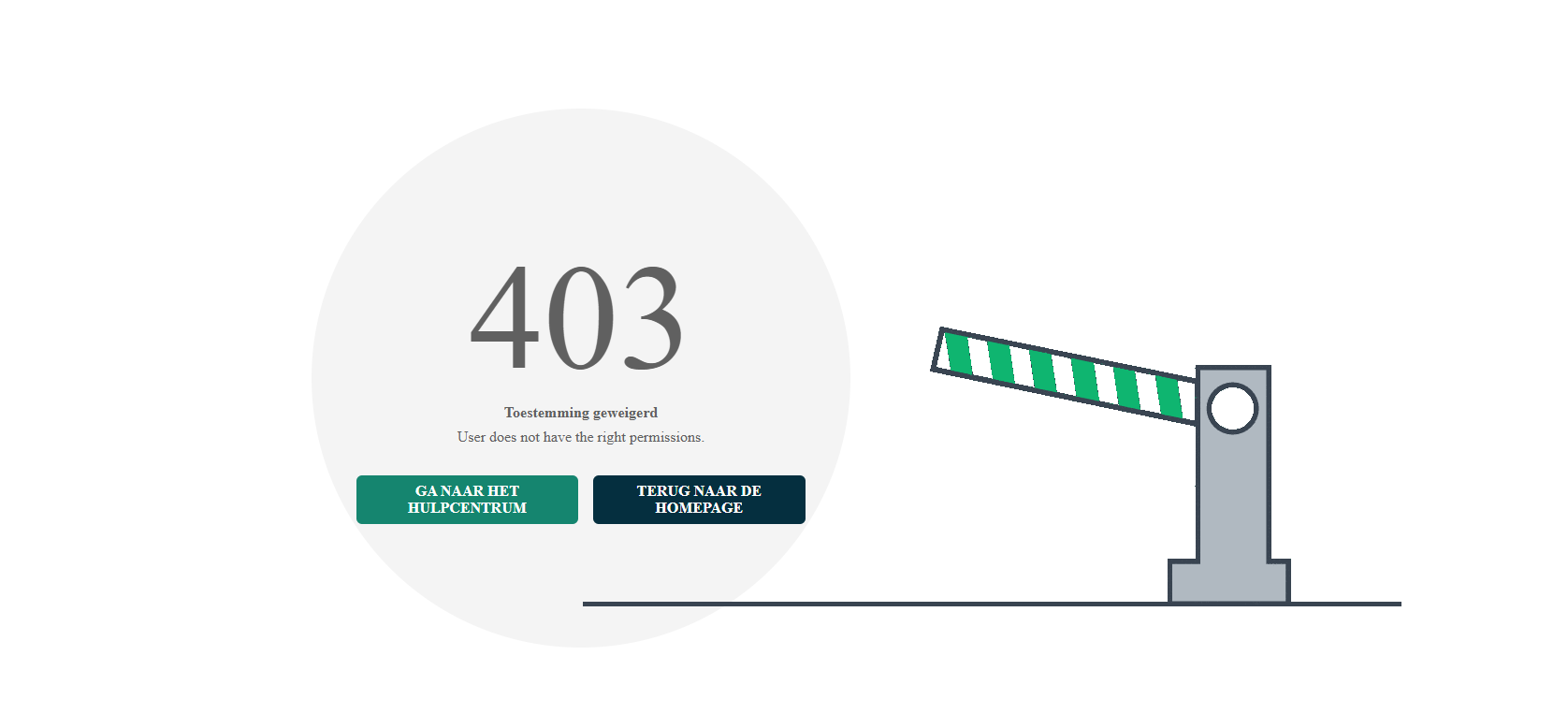
In the following cases a 403 error may occur:
- (User) You only have a visitor profile on Izix - In this case you cannot access your profile, the admin of the organisation can review your profile, see below
- (User/administrator) You do not have the permissions for a specific part of the web interface - The administrator can review your permissions, see below
- (User/administrator) You may need to clear the cache of your browser - See below
- (Administrator) There was an issue with the profile creation - See below
- Broken links or unforeseen errors - Please reach out to the Support Team and provide all relevant information on when this error occurs and none of the below helps
2. How to remove the error
a) For administrators
Access related, the user reports issues - Check permission & roles
Roles assigned to a profile can be visible on the settings page here. A 403 issue that happens to users is usually due to missing permission. A user should at least have the role "Simple user" assigned to them. Remember, a visitor profile does not have Izix login credentials.
If you change the permissions of a user, please ask them to log in and out to test the new access.
Profile related, you cannot access the user's profile - Delete the profile and newly create it
If you cannot access a users profile as an administrator, there may have been an issue with the creation of the profile. In this case, we recommend to delete the profile and to create it newly. Go to the profiles overview -> search for the user in question and select them -> Choose "delete user" from the actions list:
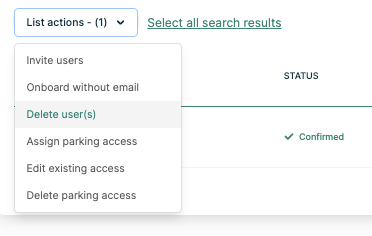
b) For users (and administrators)
Browser related - Clear your cache and cookies
Oftentimes, the cache of your browser history limits your visibility on Izix content. If you are using Internet explorer or safari please try to use Google Chrome.
- Open Google Chrome
- At the top right, click the three dots
- Click "Clear browsing data"
- At the top, choose a time range. To delete everything, select "All time".
- Next to "Cookies and other site data" and "Cached images and files," check the boxes.
- Click Clear data.
Pro-Tip: To easily test whether the issue is browser cache/cookie related, you can open the Izix dashboard on an incognito tab. If the view differs from your usual browser view, it confirms that it is related and clearing the cache/cookies will solve the issue.