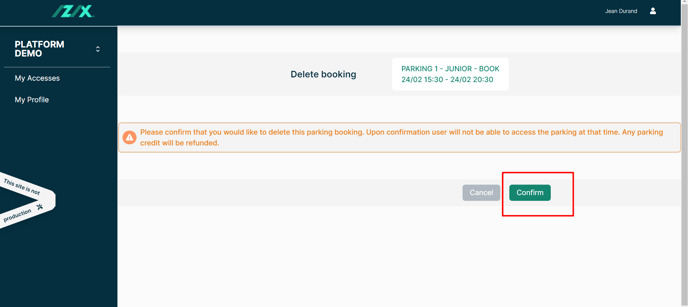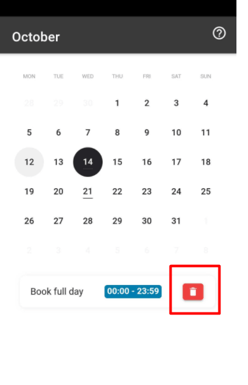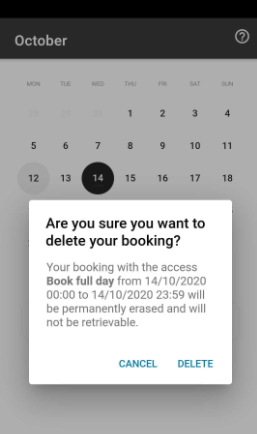How to cancel a reservation/booking?
Learn which type of bookings can be cancelled and what to do if you forgot to cancel in advance.
This feature's availability depends on your subscription plan and role.
Izix does not cancel reservations on behalf of users. If you cannot cancel your booking, please contact your office/parking administrator.
Definition: A booking is an access strategy where the user books a parking spot in advance (within the day limit) by using the calendar interface. The user selects a specific schedule within the hours authorized by their access service and the availability of the parking lot. The user will be able to enter the parking lot within the booking period.
This article includes:
- Why it is important to cancel in advance
- Booking types and ways to cancel
- How to cancel a booking:
1. Why it is important to cancel in advance
With Izix, the booking (BOOK) access type enables you to create or cancel bookings. Once you book a spot, one spot is reserved for you in the parking lot during the booking period. If your booking access is linked to a credit wallet; you will be charged at the start time of your booking. Therefore, it is essential to cancel your booking in case you change your plans. If you do not cancel your booking before it starts, the credits will be deducted and the parking spot will remain inaccessible for other users of your organisation that might have benefited from it.
2. Booking types and ways to cancel
| Type of booking | App | Web | Other |
| Preferential (PREF) - before it started | ❌ | ✅ | Administrators can cancel |
| Preferential (PREF) - ongoing | ❌ | ❌ | Cannot be released |
| Booking (BOOK) - before it started | ✅ | ✅ | Administrators can cancel |
| Booking (BOOK) - ongoing | ❌ | ❌ | Administrators can release |
Izix does not cancel reservations on behalf of users. If you cannot cancel your booking, please contact your office/parking administrator.
3. How to cancel a booking
a) On the web
Cancel a booking through the Izix software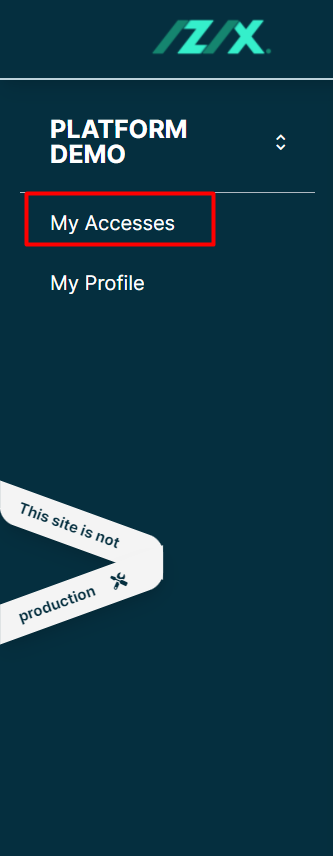
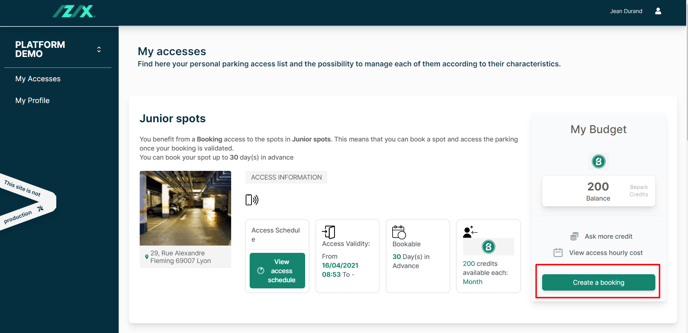
3. Click on the "Delete" button in the agenda view
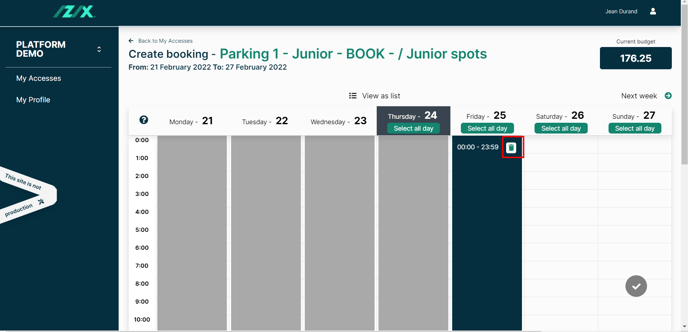
3.2. Use the agenda to search for the booking you want to delete
3.3. Finally click on the "Delete" icon at the right of the booking
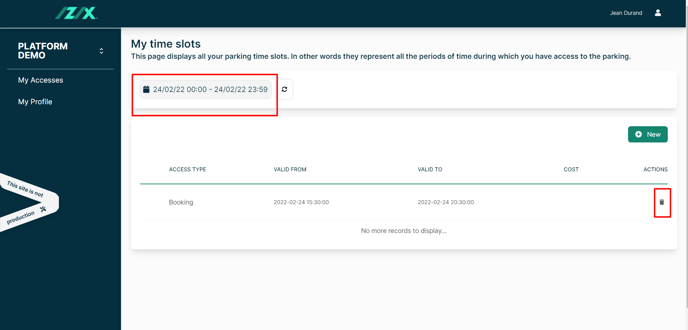
5. Click on "Confirm"