How to assign an access right to users?
When assigning access rights to a user, you allow them to enter the parking lot within specific frameworks.
This feature's availability depends on your subscription plan and role.
An access right is an authorization given by an administrator to a user that allows them to benefit from one or more parking lot(s) according to a specific framework. There are several ways to benefit from the parking lot(s) : booking access, preferential access, "First Come First Served" access, vehicle access, etc. (Discover the types of access)
The access right will be attributed to a specific user's profile or a vehicle (making it a beneficiary) according to the settings of the parking policy defined by the user’s organization.
Why assigning access rights?
An access right is an authorization given by an administrator to a user to allow them to benefit from one or more parking lot(s)' according to a specific framework. If users do not have an access right assigned, they wont't be able to access the parking lot(s) under any conditions.
How to assign and access right to one profile?
How to assign an access right to multiple profiles at once?
How to assign an access right?
Assign access rights to one profile
1. Click on "Profiles" in the menu on the left side of the screen
2. Click on the "Show" button to the right of the profile's information
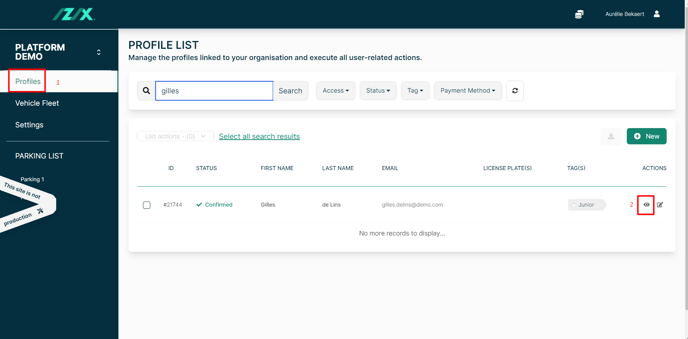
3. On the profile page, click on the "Add new" button in the top right corner of the "Access rights" section
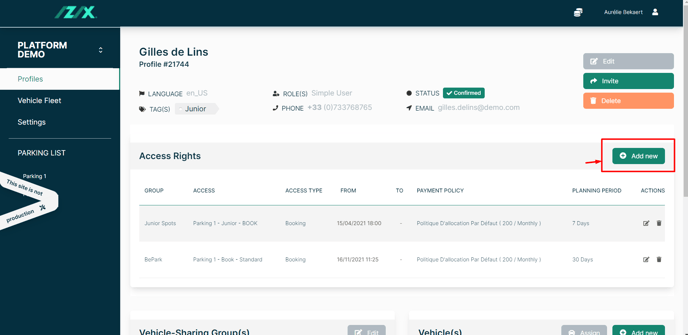
4. Fill in the following information:
-
- The access to be assigned
- The validity period of the access for the user (optional end date)
- The planning period: this is the number of days a user has to make a booking in advance
- If the selected access is linked to a cost:
- The refill policy: it represents the number of Izix credits allocated to the user over a given period
- The payment method: Izix (fictitious credits), ..
5. Click on "Confirm"
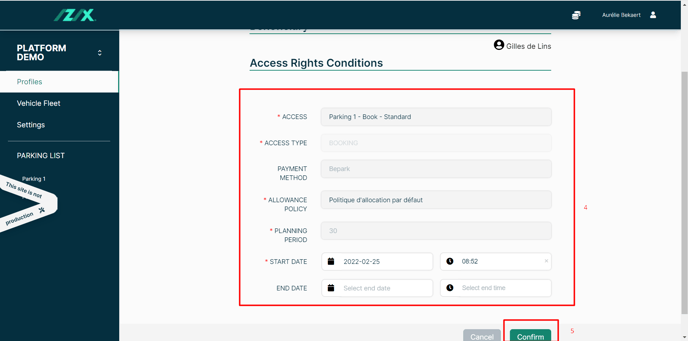
Prior to assigning an access, you need to create the access.
Give the same access rights to several profiles
1. Click on "Profiles" in the menu on the left side of your screen
2. Select profiles by clicking in the checkbox to the left of the relevant profiles OR filter the profiles and click "Select all search results"
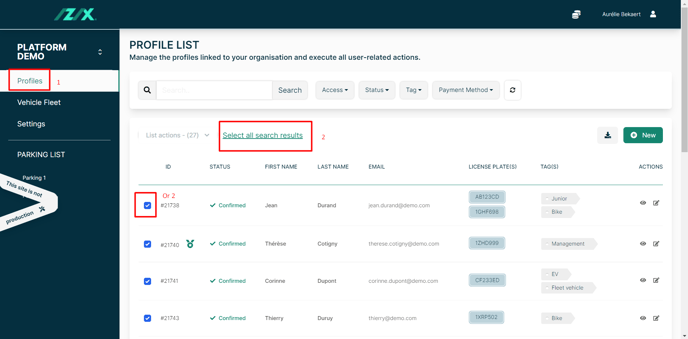
3. After selecting the profiles, click on the "List actions" drop-down menu at the top of the table
4. Click on "Assign access".
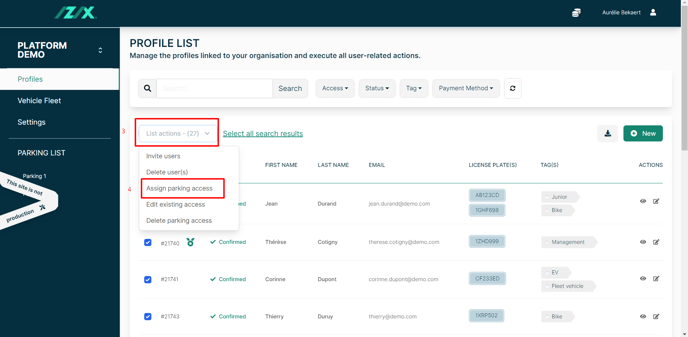
5. Fill in the following items:
-
- The access to be assigned
- The validity period of the access for the user (optional end date)
- The planning period (this is the number of days a user has to make a booking in advance)
- If the selected access is linked to a cost:
- The refill policy (it represents the number of Izix credits allocated to the user over a given period)
- The payment method: Izix (fictitious credits), Vaigo,..
6. Validate by clicking on "Confirm"
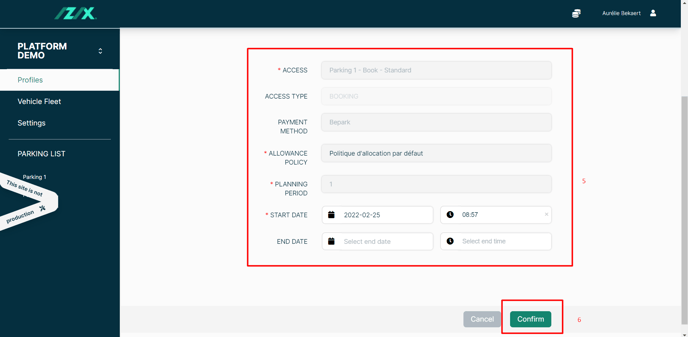
Prior to assigning an access, you need to create the access.