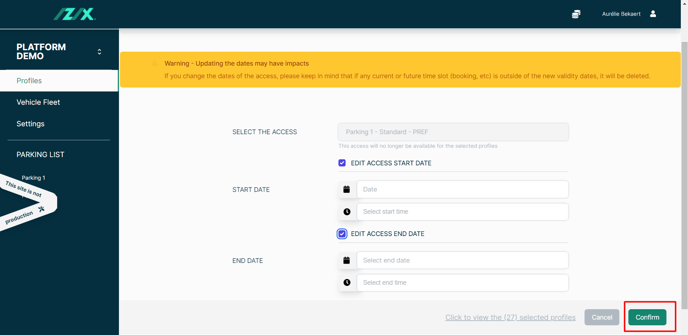How to edit a user's access?
An administrator may need at some point to change the access right(s) of a user, due to a change in the parking policy.
This feature's availability depends on your subscription plan and role.
Definition:
An access type is a specific type of parking lot usage configuration that allows the user to rightfully gain access to the parking lot. Users can only use the access type(s) that have been assigned to them by their organization.
Each access type has a different impact on the time where the user can access the parking lot, on the occupancy count of the parking lot, and on the duration of their access. The goal is to regulate the access to the parking lot for users with different needs.
When to edit an access assigned to a user?
When an access is assigned (Different access types can be assigned) to a user, the administrator can configure a set of parameters (e.g. a period of time during which the user will have this access, a schedule and other elements). These parameters may need to be modified for a variety of reasons: modification of the parking policy within the organization, no need for a user to have access to the parking lot after a given date, etc. For all these reasons, it may be useful to make changes to the existing access rights.
How do I edit an access right of one user?
How do I edit an access right of several users at once?
How to edit an attributed access?
Edit an access attributed to one user
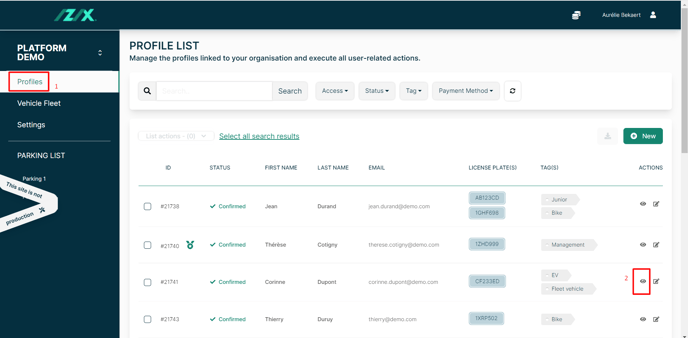
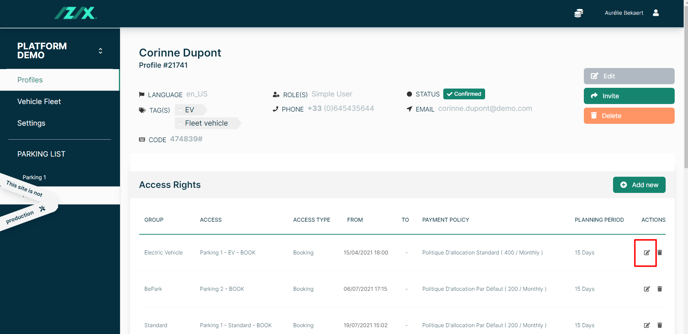
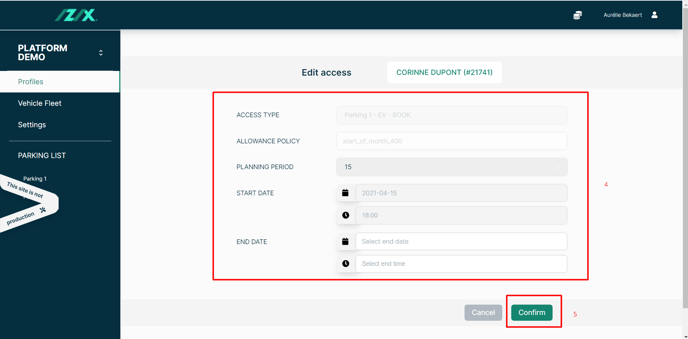
Edit an access attributed to several users
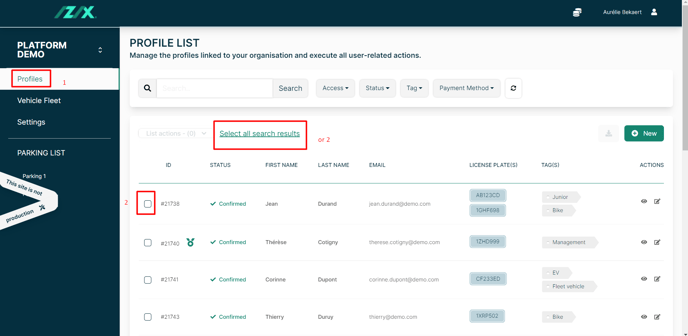
3. After selecting the profiles, click on the "List Actions" drop-down menu at the top of the table
4. Click on "Edit existing access"
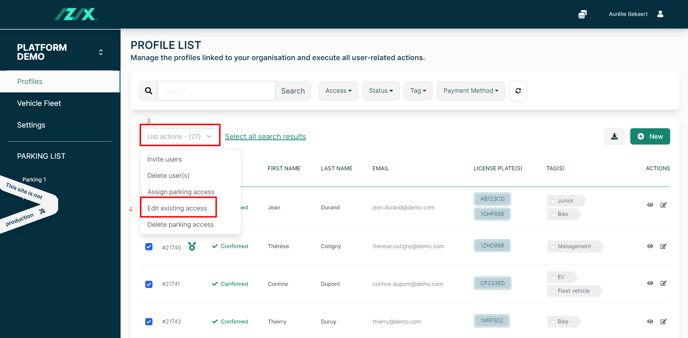
5. Select the access you wish to edit
6. Make changes
7. Click on "Confirm"