How to delete one or several profiles?
Remove one or several profiles, if they no longer need to be part of the organization.
Definition: A profile is a user within an organization. Each user has a profile and is linked to one or various organizations by their profiles. The profile is the interface where all the information about a user is accessible on the Izix platform.
Why deleting a profile ?
You can delete a profile if it no longer needs to be part of your organization. The person to whom the profile is assigned will no longer be able to access your organization on Izix and their information will be deleted from the system.
It is in the responsibility of the administrator of the organisation to remove profiles from their Izix account. If you are a user wishing your data to be removed, please reach out to the administrator. Once the administrator has deleted your profile, your data will be removed from our system.
1. How to delete 1 profile?
2. How to delete several profiles at once?
1. How to delete a profile?
Delete one profile
2. Click on "Show" next to the profile you want to delete
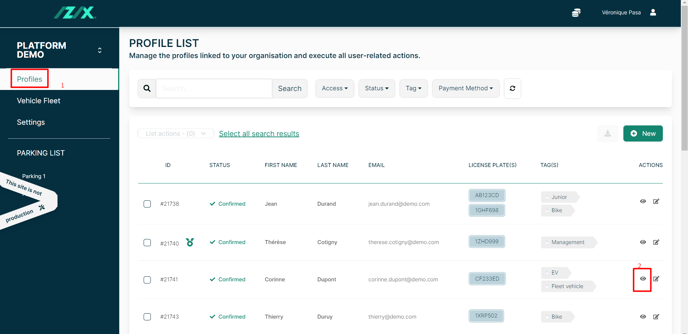
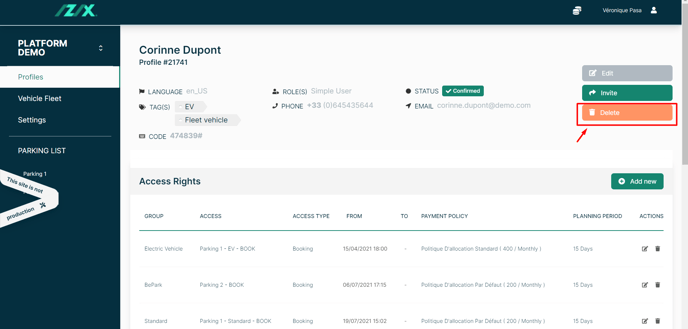
4. If you wish, you have the possibility to :
-
- Transfer the vehicle(s) to the organization's vehicle fleet instead of deleting it. You will then be asked to select the vehicle pool to which the vehicle will be transferred.
- Delete this profile for a future date. You will then be asked to determine when the profile should be deleted.
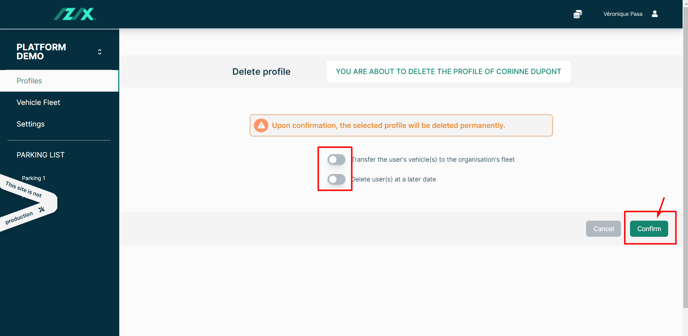
2. Delete several profiles
2. Click on "▢" to the left of the profiles to select the profiles you wish to delete
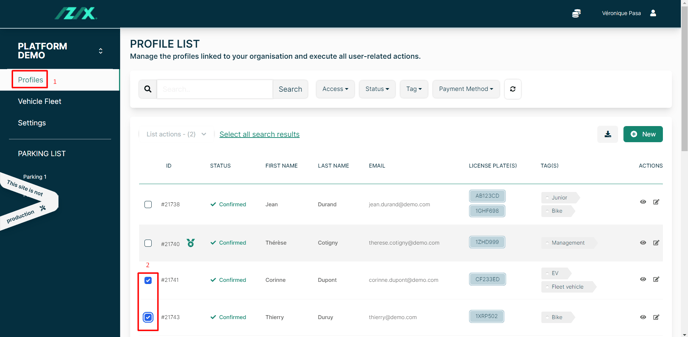
4. Select "Delete Users"
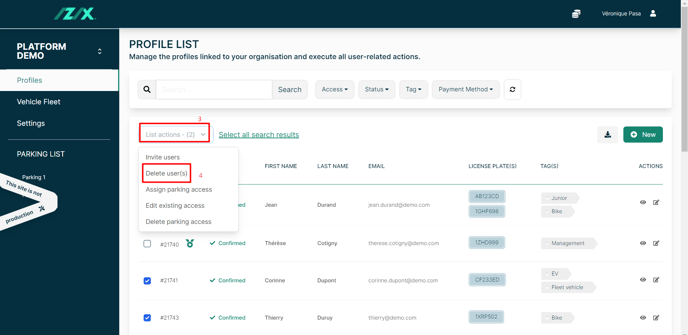
5. If you wish, you have the possibility to :
-
- Transfer the vehicle(s) to the organization's vehicle fleet instead of deleting it. You will then be asked to select the vehicle pool to which the vehicle will be transferred.
- Delete this profile for a future date. You will then be asked to determine when the profile should be deleted.
6. Click on "Confirm"
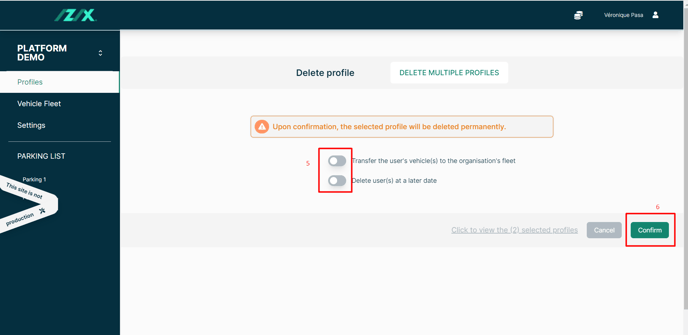
Tip: You can select the profiles that you want to delete before clicking on "Delete Users" by filtering the list (e.g. search on a specific criteria, filter based on access, tag, etc.) on the very top of the profile list, and the "Select all search results" that have been filtered.