How do I create an event?
Find out how you can "block" a certain amount of spots in your parking lot through the event management functionality.
This feature's availability depends on your subscription plan and role.
Definition: An event is a special occasion during which an organization takes a number of spots out of availability for a specific usage (e.g. a company party, a client visit, parking lot maintenance, etc.). Those spots will not accessible for booking, First come first serve and On the Fly bookings; access control is left to the guardian of the parking lot.
Why should I create an event in Izix?
There are several reasons why at some point you will need to block some spots in your parking lot. For example if some maintenance is planned in the parking lot and that your colleagues won't be able to park for a certain period of time, if there is a company party, if you aim to set up a new group of spots, etc. Those spots will then not be available anymore as of the day your event will start.
When you create an event, you will by default block parking spots. Nevertheless, already existing bookings will not be cancelled automatically. Therefore, overbooking might occur. Check the existing bookings in the "Access logs", based on the timeframe of the event, to cancel them, if they haven't started yet. The sooner events are planned in, the less chance of overbooking.
How can I create an event?
Event are made at group of spot(s) level. If one event impacts several groups of spot(s), you will need to create multiple events. Therefore, we advice to firstly identify the group(s) of spot(s) that is in the scope of your event, and the amount of spot(s) in each group
1. Log into Izix
2. Click left on the impacted parking lot
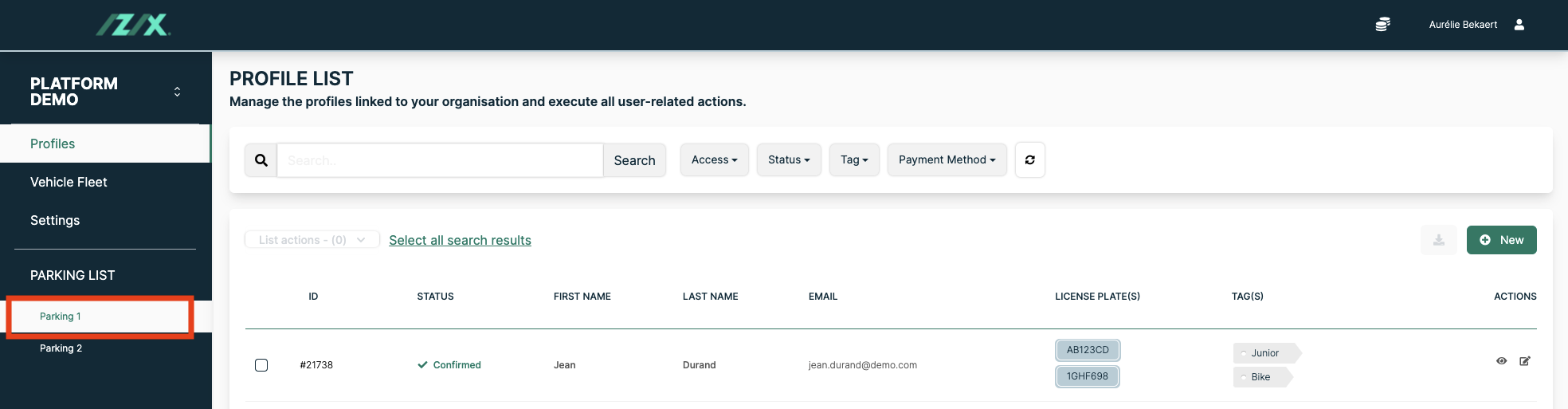
3. Click on "Administration"
4. Select "Event management"
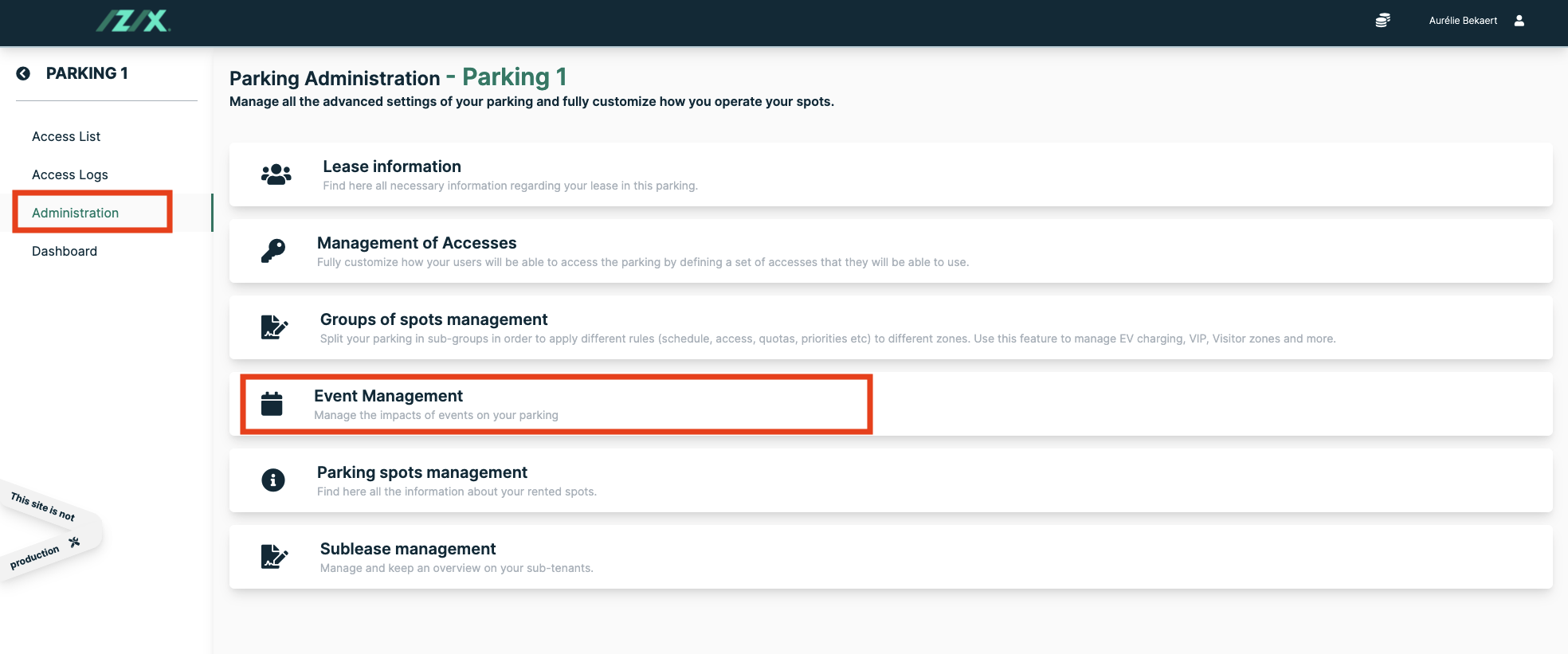
5. Click on the button "New" to be able to create a new event
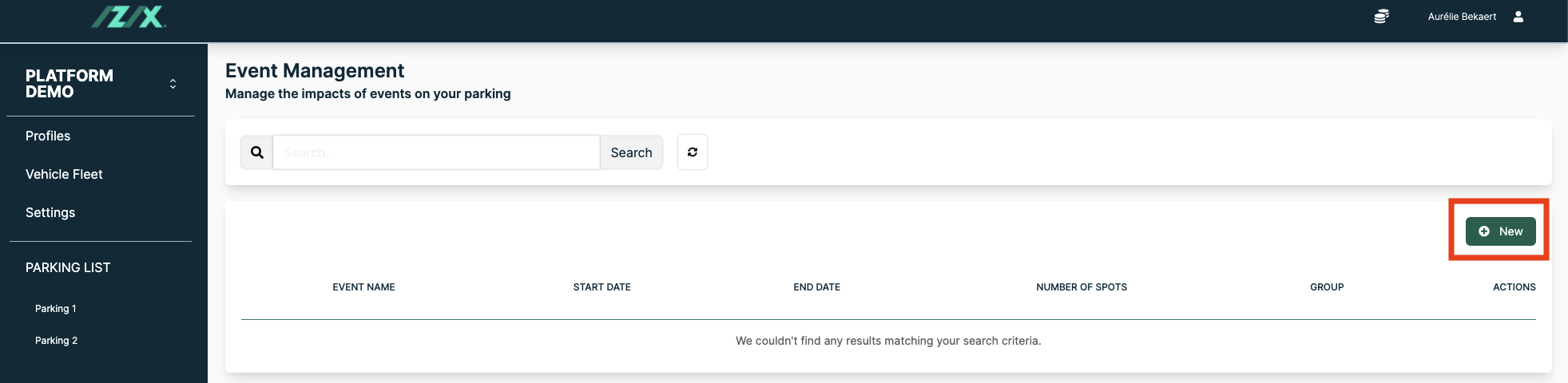
6. Fill the data in regarding your event: group of spot(s), amount of spot(s) impacted, name of the event and period of the event
7. Confirm to save the data and event
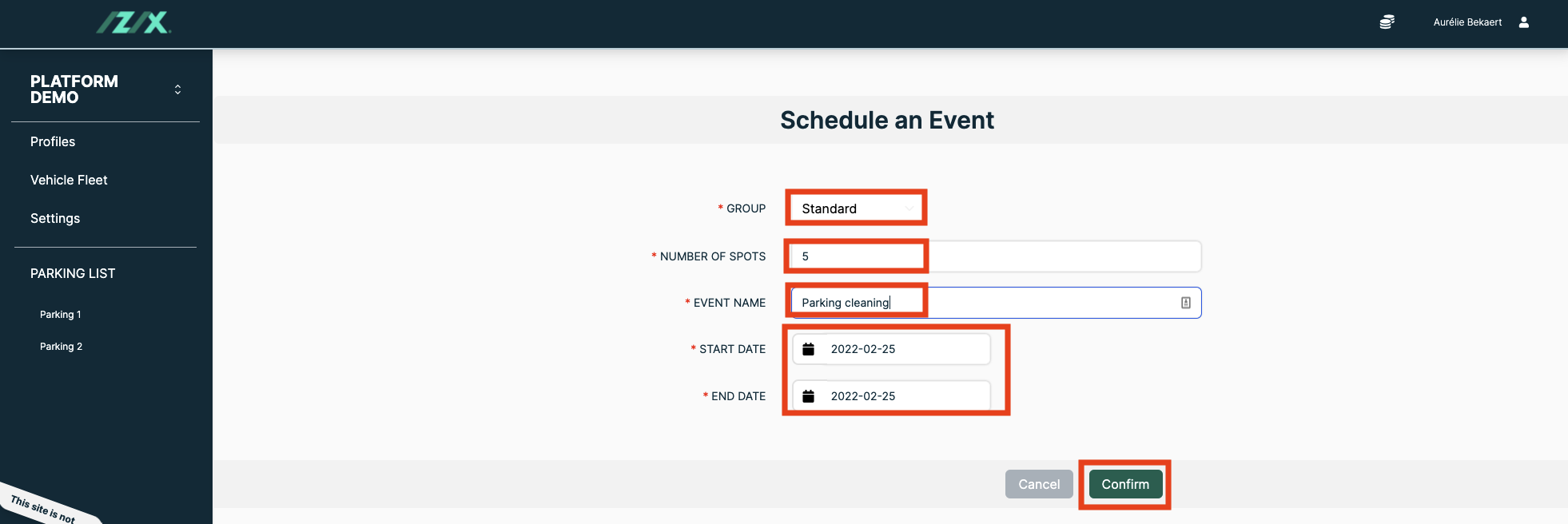
Regarding the end date of an event; if the end date is for example 03/05 it will include the whole day of 03/05, so until 23:59.
If you would like the event to last until 02/05, you should insert as end date 02/05.
You will not be able to plan an event the same day the event starts. Make sure to plan your event(s) in advance!