How to remove and add spots to a group?
You need to remove or add spot from a group, but don't know how? No worries, we got you covered!
The availability of this feature depends on your subscription plan and role.
Definition: A Group is a virtual subdivision of parking spots from the same parking lot from the point of view of a particular tenant.
Why should I need to remove or add group of spots?
Being virtual, it is not related to a physical separation of spots in the parking.
The tenant uses a group to limit the usage of its spots only when certain conditions are met (ex. These 3 spots are reserved for Handicapped Users. ie. The Handicap group has 3 spots in it).
How can I remove and/ or add spots to a group
How to remove spots from a group:
1. Click on the parking lot
2. Then go to "Administration"
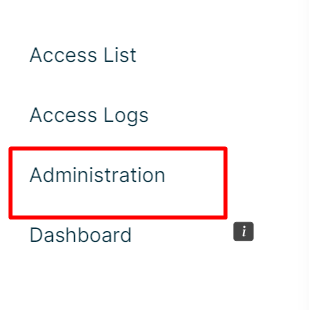
3. Select "Group of spots management"
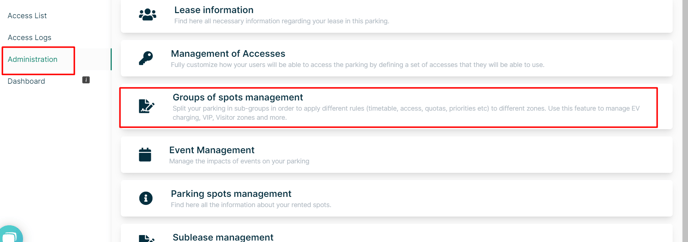
4. Choose the group of spaces you wish to modify and click on the eye icon on the right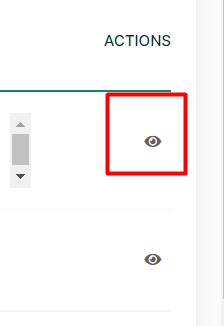
5. You will see the details of the group, with all the spots attached below: you can detach the spots (spot by spot) that you wish to release from the group by clicking on the paperclip on the right and confirming
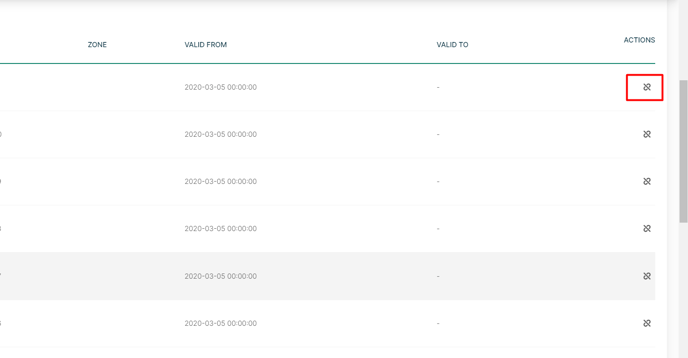
How do I add spots in a group:
1. Click on the parking lot
2. Then go to "Administration"
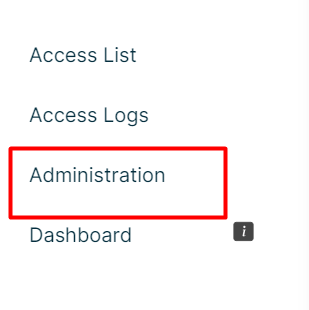
3. Select "Group of spots management"
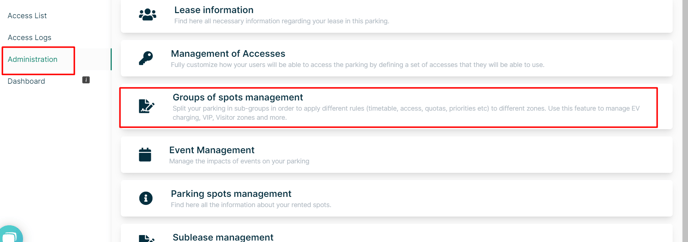
4. Choose the group of spaces you want to modify and click on the eye on the right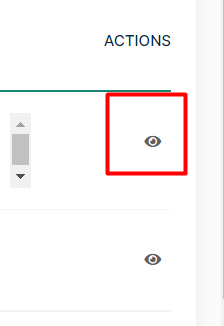
5. You arrive on the details of the group, with a green button "synchronize" above: click on it
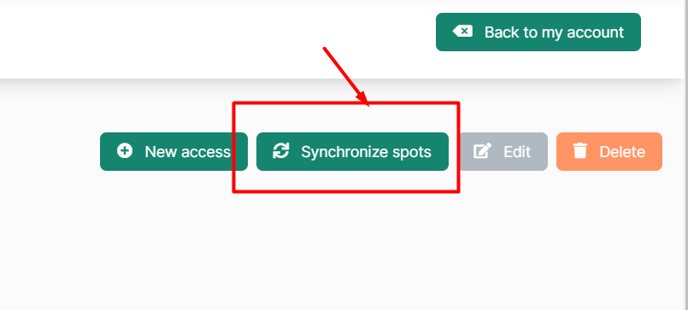
6. And finally insert the amount of spots you want to add to the group
Modification of spots attribution in group can cause overbooking
If you remove spots from a group, it might cause overbooking as user might already have booking related to this group and previous capacity was taken into account to calculate availability